A great new Web 2.0 Tool I have learned about in this course is Flicker. While I normally search for photos in google to use for various lessons, I never really thought about using Flicker to find the particular photo I need. Now I realize Goggle images are not always the best as often times they are small and not clear. With Flicker, you can choose to download different sizes of the image and the images are quite clear. The original owner of the photo also tags the photo to make it easier to find exactly what you are looking for. I use Flicker to upload my personal photos to assure there is a second location to save all my near and dear photos, but have never used it to search for images for classroom lessons.
I search a lot on Goggle for artists' paintings to jump start a writing activity for my class. This is a fun activity for children to really stretch their imagination. Normally I show them a photo, and piggybacking on the idea of Katie Meets the Impressionists story, I tell the class to imagine they jump into the photo and have an adventure within the painting.
I encourage them to look at the people in the paintings, their faces, what they are doing, and imagine they are standing there - they can begin to write their own imaginative story. Showing a image doesn't deter from the writing process, it jump starts the creative juices in writing an original story. I showed this Monet Painting to my class for a writing activity. We talked about the people, time of day, shadows in the photo. They imagined themselves in the painting and wrote some really original stories. I wish I had kept some to show an example.
Now that I know how to use Flicker better, I can think of many more ways to incorporate images into lessons. Have a look at David Jakes' link of ways to use flicker in the classroom.



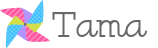
No comments:
Post a Comment