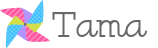There are some curating sites many of us are already familiar with - Pinterest being a very popular one. This site allow you to choose and curate the information you are most interested in and pinning it to a page. I explored some new curating sites - one being Livebinders which was very interesting. It is basically a virtual notebook. Imagine no more searching for papers for an old math lesson or finding exercises to go with a particular topic. Livebinders allows you to curate all your information in one place - imagine having all the information you need to teach a complete unit and not using a single sheet of paper! You could even bypass Diigo and bookmark specific lesson ideas and websites directly to Livebinders. I think this site would be very handy for teachers or anyone needing to organize papers. Say au revoir to all those stacks of paper. Click here for the best Livebinders of 2012.
Another site I had a chance to check out was Storify. I get it, but I am not sure I like it. Storify can be used as a digital storyteller and pulls in information from many social bookmarking sites. You drag the information you deem most relevant and pop it in to the sidebar. When finished, hit publish and you have created a digital story. One can add sentences to each social bookmarking item you choose. The reason I didn't like it as I thought Storify would put everything together as a mini video. You will need to click on each link to view each part of the story. Done this way, the story still seemed a bit choppy, but maybe I am not just seeing it correctly. I played around with Storify for a bit and created a short story on Life in Paris.
In any case, have a look at some of these Curation Tools and let me know what you think.